5 Dinge, die Sie beim Kauf eines Gaming-Monitors wissen müssen
Gaming-Monitore sind darauf ausgelegt, die Ausgabe von Grafikkarte und CPU beim Spielen optimal darzustellen. Sie sind für die Darstellung des Endergebnisses der gesamten Bildwiedergabe und -verarbeitung des Computers verantwortlich, unterscheiden sich jedoch stark in Bezug auf Farbe, Bewegung und Bildschärfe. Bei der Überlegung, worauf Sie bei einem Gaming-Display achten sollten, lohnt es sich, sich die Zeit zu nehmen, alle Funktionen eines Gaming-Displays zu verstehen, damit Sie die Spezifikationen und das Marketing Ihres Gaming-Displays in tatsächliche Leistung umsetzen können.
Die Displaytechnologie verändert sich im Laufe der Zeit, doch das grundlegende Ziel der Monitorhersteller bleibt dasselbe. Im Folgenden analysieren wir die einzelnen Monitorfunktionen, um ihre Vorteile hervorzuheben.
#1 Auflösung

Die Auflösung ist ein zentrales Merkmal jedes Displays. Sie misst die Breite und Höhe des Bildschirms in Pixeln oder „Bildelementen“ (den winzigen Lichtpunkten, aus denen ein Bild besteht). Ein Bildschirm mit der Auflösung 2.560 x 1.440 Pixel hat beispielsweise insgesamt 3.686.400 Pixel.
Gängige Auflösungen sind 1.920 x 1.080 (manchmal auch als „Full HD“ oder FHD bezeichnet), 2.560 x 1.440 („Quad HD“, QHD oder „Widescreen Quad HD“), 2.560 x 1.440 („Quad HD“, QHD oder „Widescreen Quad HD“) oder 3.840 x 2.160 (UHD oder „4K Ultra HD“). Es sind auch ultrabreite Displays mit Auflösungen von 2560 x 1.080 (UW-FHD), 3.440 x 1.440 (UW-QHD), 3.840 x 1.080 (DFHD) und 5.120 x 1.440 (DQHD) erhältlich.
Manchmal verwenden Hersteller nur eine Einheit für Standardauflösungen: 1080p und 1.440p für die Höhe sowie 4K für die Breite. Jede Auflösung ist höher als 1.280 x 720 in High Definition (HD).
Die bei diesen Messungen gezählten Pixel werden üblicherweise auf die gleiche Weise dargestellt: als Quadrate auf einem zweidimensionalen Raster. Dazu kann man entweder näher an den Bildschirm herangehen (oder hineinzoomen), bis man einzelne Farbblöcke wahrnimmt, oder man kann das Bild so weit vergrößern, dass es „pixelig“ wird und anstelle einer sauberen Diagonale eine Stufe kleiner Quadrate sichtbar wird.
Mit zunehmender Bildschirmauflösung wird es für das bloße Auge schwieriger, einzelne Pixel zu unterscheiden, und auch die Bildschärfe nimmt zu.
Höhere Auflösungen bieten nicht nur mehr Details auf dem Bildschirm, sondern auch einen weiteren Vorteil: Sie bieten Ihnen mehr nutzbaren Platz auf Ihrem Desktop. Das bedeutet, Sie erhalten mehr Arbeitsfläche, auf der Sie Fenster und Anwendungen anordnen können.
#2 Bildschirmgröße und PPI

Hersteller messen die Bildschirmgröße diagonal von einer Ecke zur anderen. Größere Bildschirme und höhere Auflösungen bedeuten mehr nutzbare Bildschirmfläche und ein intensiveres Spielerlebnis.
Spieler sitzen oder stehen typischerweise im Abstand von 20 bis 24 Zoll, also nahe am Monitor. Das bedeutet, dass der Bildschirm selbst das Sichtfeld stärker ausfüllt als ein HD-Fernseher (auf der Couch) oder ein Smartphone/Tablet. (Mit Ausnahme von Virtual-Reality-Brillen ist das optimale Verhältnis zwischen der Bildschirmdiagonale des Monitors und dem Betrachtungsabstand zum normalen Monitor optimal.) In solch engen Situationen sind die Vorteile einer 1440p- oder 4K-Auflösung noch deutlicher.
Grundsätzlich möchten Sie einen Bildschirm finden, der einzelne Pixel nicht wahrnimmt. Sie können dies mithilfe eines Online-Tools tun, das die Pixeldichte (in Pixeln pro Zoll) misst und Ihnen die relative Schärfe Ihres Bildschirms anhand der Dichte der Pixel ermittelt. Alternativ können Sie auch alternative Formeln für die Pixelanzahl pro Grad automatisch vergleichen, um die Schärfe innerhalb der Grenzen des menschlichen Sehvermögens zu messen.
Berücksichtigen Sie auch Ihre Sehkraft und Ihre Desktop-Einstellungen. Wenn Ihre Sehkraft 100 % beträgt und Ihre Augen etwa 50 cm vom Bildschirm entfernt sind, bietet ein 27-Zoll-4K-Panel eine sofortige Verbesserung der Bildqualität. Ist Ihre Sehkraft jedoch schlechter als 100 % oder sitzen Sie lieber 60 cm vom Bildschirm entfernt, ist ein 1440p-Panel ebenso gut geeignet.
#3 Farbe

Betrachtet man zwei Displays nebeneinander, erkennt man manchmal, dass sie kräftigere Farbtöne, tiefere Schwarztöne oder realistischere Farbpaletten bieten. Beim Lesen der technischen Daten kann es jedoch schwierig sein, sich ein Bild zu machen, da es mehrere Möglichkeiten gibt, die Farben des Displays zu beurteilen. Es gibt keine einheitlichen Spezifikationen: Kontrast, Helligkeit, Schwarzwert, Farbraum usw. Wir definieren diese Begriffe, bevor wir uns den größeren Farbmerkmalen zuwenden.
Kontrastverhältnis
Das Kontrastverhältnis ist einer der wichtigsten Indikatoren für die Monitorleistung. Es misst das Verhältnis zwischen den Schwarz- und Weißgrenzen der Bildschirmdarstellung. Ein Basiskontrastverhältnis (z. B. 1.000:1) bedeutet, dass der weiße Bildteil 1.000-mal heller ist als der dunkle Teil.
Beim Kontrast gilt: Je höher die Zahl, desto besser. Ein hohes Kontrastverhältnis (z. B. 4.000:1) bedeutet helle, tiefe Schwarztöne und dunklere Bereiche (in denen Details noch erkennbar sind). Ein Kontrastverhältnis von 200:1 hingegen führt dazu, dass Schwarz eher grau wirkt, während Farben blass und unscharf wirken.
Seien Sie vorsichtig, wenn das LCD mit einem sehr hohen „dynamischen Kontrast“ wirbt, der durch eine Änderung des Verhaltens der Hintergrundbeleuchtung erreicht wird. Für Spiele oder den alltäglichen Gebrauch ist das oben beschriebene standardmäßige „statische“ Kontrastverhältnis ein besserer Indikator für die Monitorqualität.
Helligkeit
Die Helligkeit wird üblicherweise in „Leuchtdichte“ gemessen. Sie gibt die genaue Lichtmenge an, die ein Bildschirm abgibt. Sie wird in Candela pro Quadratmeter (cd/m²), auch „Nits“ genannt, angegeben. Für HDR-Displays hat die VESA (Video Electronics Standards Association) eine Reihe von Leuchtdichtetests mit spezifischen Testfeldern standardisiert. Achten Sie beim Vergleich von Leuchtdichtemesswerten darauf, dass diese einheitliche Testplattform und keine proprietären Messwerte verwendet werden.
Schwarzwert
Bei allen LCD-Bildschirmen dringt zwangsläufig Licht der Hintergrundbeleuchtung durch den Flüssigkristall. Ein LCD-Bildschirm ohne Lichtleck hätte ein unendliches Kontrastverhältnis. Die aktuelle LCD-Technologie ist dazu jedoch nicht in der Lage.
Das Leuchten stellt insbesondere in dunklen Umgebungen ein Problem dar. Daher ist das Erreichen niedriger Schwarzwerte das wichtigste Verkaufsargument für LCD-Displays. Allerdings kann ein Schwarzwert von 0 Nits nur erreicht werden, wenn der LCD-Bildschirm vollständig ausgeschaltet ist.
Farbtiefe
Der Monitor muss viele subtile Schatten darstellen. Wenn die Übergänge zwischen leicht unterschiedlichen Farbtönen nicht fließend sind, entstehen Farbbänder auf dem Bildschirm – deutliche Verschiebungen zwischen zwei Farben, die zu deutlich helleren und dunkleren Bändern führen. Ein nahtloser Farbverlauf sollte erkennbar sein. Dies wird manchmal als „Crushing“ der Farben bezeichnet.
Die Fähigkeit eines Monitors, Farben leicht unterschiedlich darzustellen und so Streifen und Ungenauigkeiten zu vermeiden, wird durch die Farbtiefe gemessen. Die Farbtiefe gibt die Datenmenge (in Bits) an, die der Bildschirm zur Darstellung der Farbe eines Pixels verwenden kann.
Jeder Pixel auf dem Bildschirm verfügt über drei Farbkanäle (Rot, Grün und Blau), die mit unterschiedlicher Intensität beleuchtet werden und so (meist) Millionen von Schatten erzeugen. 8-Bit-Farbtiefe bedeutet die Verwendung von 8 Bit pro Farbkanal. Auf einem Bildschirm mit 8-Bit-Farbtiefe beträgt die Gesamtzahl der möglichen Schatten 2 8 x 2 8 x 2 8 = 16.777.216.
Gängige Farbtiefen.
6-Bit-Farbe = 262.144 Farben
8-Bit-Farbe oder „True Color“ = 16,7 Millionen Farben
10-Bit-Farbe oder „Dunkel“ = 1,07 Milliarden Farben
Echte 10-Bit-Monitore sind selten – viele Monitore nutzen interne Farbverarbeitung, beispielsweise in Form von FRC (Frame Rate Control), um eine höhere Farbtiefe zu erzielen. Ein „10-Bit“-Monitor kann ein 8-Bit-Monitor mit einer zusätzlichen FRC-Stufe sein, üblicherweise als „8 + 2FRC“ bezeichnet.
Hoher Dynamikbereich (HDR)
HDR-Monitore zeigen hellere Bilder mit besserem Kontrast und behalten mehr Details in den hellen und dunklen Bereichen des Bildschirms. Mit einem HDR-Monitor können Sie Objekte, die sich in einem Horrorspiel durch einen dunklen Korridor bewegen, besser erkennen oder in einem Open-World-Spiel dramatischeres Sonnenlicht sehen.
Obwohl sie sich am besten für HDR-Inhalte eignen (nur bestimmte Spiele und Filme werden unterstützt), unterstützen diese Monitore typischerweise 10-Bit-Farbtiefe sowie eine Hintergrundbeleuchtung mit breitem Farbraum, was auch Standardinhalte (SDR) verbessert. (Beachten Sie, dass HDR-Monitore in der Regel keine echte 10-Bit-Farbe liefern, sondern 8 + 2FRC-Monitore sind, die 10-Bit-Eingangssignale akzeptieren.)
Bei LCD-Monitoren ist eine High-End-Hintergrundbeleuchtungsfunktion namens Local Dimming entscheidend für die HDR-Qualität. Der Dimmbereich der Hintergrundbeleuchtung hinter dem Bildschirm steuert die Helligkeit der LED-Bänke. Ein größerer Dimmbereich bedeutet präzisere Steuerung, weniger „Frosting“ (die helleren Bildbereiche hellen die dunkleren Bereiche auf) und allgemein verbesserten Kontrast.
#4 Bildwiederholrate

Die Bildwiederholfrequenz gibt an, wie oft der gesamte Bildschirm das Bild aktualisiert. Eine höhere Bildwiederholfrequenz lässt Bewegungen auf dem Bildschirm flüssiger erscheinen, da der Bildschirm die Position jedes Objekts schneller aktualisieren kann. Dies kann es konkurrierenden Spielern erleichtern, sich bewegende Gegner in einem Ego-Shooter zu verfolgen, oder den Bildschirm beim Scrollen auf einer Webseite oder beim Öffnen einer App auf dem Smartphone reaktionsschneller machen.
Die Reaktionsrate wird in Hertz gemessen: Eine Reaktionsrate von 120 Hz bedeutet beispielsweise, dass der Monitor jedes Pixel 120 Mal pro Sekunde aktualisiert. 60 Hz waren früher der Standard für PC-Monitore und Smartphones, aber die Hersteller setzen zunehmend auf höhere Bildwiederholraten.
Die Vorteile des Wechsels von 60 Hz auf 120 Hz oder 144 Hz liegen für die meisten Gamer auf der Hand, insbesondere bei schnellen Ego-Shootern. (Die Vorteile sind jedoch nur dann spürbar, wenn Sie über eine ausreichend leistungsstarke GPU verfügen und bei der gewählten Auflösung und den Qualitätseinstellungen Frames mit über 60 fps rendern können.)
Höhere Bildwiederholraten erleichtern das Verfolgen bewegter Objekte mit den Augen und ermöglichen flüssigere, scharfe Kamerabewegungen und weniger Bewegungsunschärfe. Die Online-Community ist sich über die Verbesserungen durch Monitore über 120 Hz uneinig. Bei Interesse lohnt es sich, selbst zu testen, welche Auswirkungen dies auf Sie haben könnte.
#5 Reaktionszeit

Die Reaktionszeit gibt an, wie lange ein einzelner Pixel benötigt, um seine Farbe zu ändern (gemessen in Millisekunden). Eine kürzere Reaktionszeit bedeutet weniger visuelle Artefakte wie Bewegungsunschärfe oder „Schleier“ nach bewegten Bildern.
Die Reaktionszeit muss schnell genug sein, um mit der Bildwiederholfrequenz Schritt zu halten. Beispielsweise wird bei einem 240-Hz-Bildschirm alle 4,17 Millisekunden ein neues Bild an den Bildschirm gesendet (1000/240 = 4,17).
Hersteller geben oft eine Grau-zu-Grau-Reaktionszeit an. Das ist die Zeit, die ein Pixel benötigt, um von einer Graustufe zur nächsten zu wechseln. Die angegebenen Werte stellen in der Regel die besten Ergebnisse des Herstellers unter verschiedenen Testbedingungen dar und nicht einen zuverlässigen Durchschnittswert.
Auch ein Bildschärfungsprozess namens Overdrive kann die Testergebnisse beeinflussen. Overdrive legt eine erhöhte Spannung an die Pixel an, um den Farbwechsel zu beschleunigen. Bei sorgfältiger Einstellung reduziert Overdrive sichtbare Bewegungsspuren und Ghosting (unscharfe Doppelbilder). Andernfalls kann es den erwarteten Wert überschreiten und andere visuelle Artefakte verursachen.
Eine Erhöhung des Overdrive-Werts kann zu besseren Ergebnissen in Graustufentests führen, kann aber auch zu visuellen Artefakten führen, die bei der Angabe der besten Werte in diesen Graustufentests nicht öffentlich gemacht werden. Aufgrund aller bekannten Faktoren, die die Reaktionszeit beeinflussen, ist dies die beste Referenz für einen unabhängigen Tester, der die Reaktionszeit verschiedener Anbieter messen kann.
Eingangshysterese
Spieler verwechseln manchmal die Reaktionszeit mit dem Input-Lag. Dieser gibt die Verzögerung in Millisekunden an, bevor eine Aktion auf dem Bildschirm erscheint. Bei Kampfspielen und Ego-Shootern ist es oft wichtiger, den Input-Lag zu spüren, als ihn zu sehen.
Input-Lag ist eine Nebenwirkung der Bildverarbeitung durch den Monitor-Skalierer und die interne Bildschirmelektronik. Die Auswahl des „Spielemodus“ im Monitor-Einstellungsmenü deaktiviert in der Regel die Bildverarbeitung und reduziert den Input-Lag. Auch das Deaktivieren der „Vertikalen Synchronisierung“ im Spiel-Optionsmenü (um visuelle Verzerrungen zu vermeiden) kann zur Reduzierung des Input-Lags beitragen.
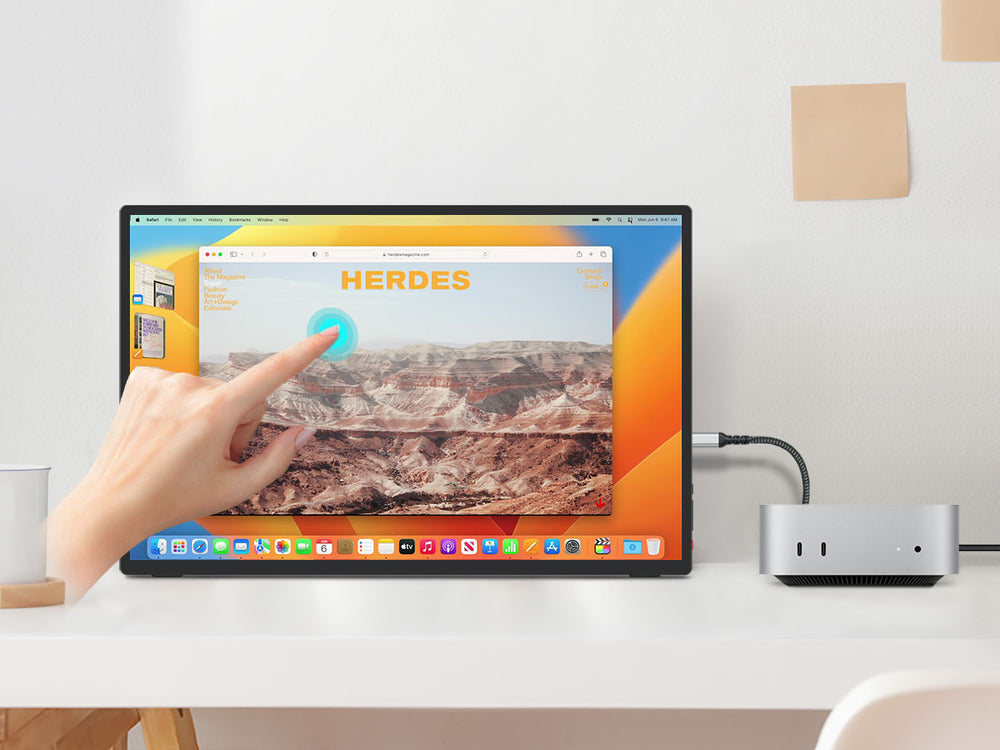
Hinterlassen Sie einen Kommentar