Diskussion über Monitore – 6. Januar
Warum funktioniert Steamdeck nicht richtig, wenn es an einen tragbaren Monitor angeschlossen ist? Ich konnte es weder mit dem Steam Dock noch mit dem Steam Deck selbst zum Laufen bringen.
ANTWORT:
Stellen Sie sicher, dass Ihr Deck auf die neueste Software aktualisiert ist, da es einige ziemlich bedeutende Updates für externe Displays gab.
Ihr Display erhält möglicherweise nicht genügend Strom vom Deck, oder Sie müssen den Eingang am externen Display manuell auswählen. Ich habe ein tragbares Display mit zwei USB-C- und einem HDMI-Anschluss. Damit das Display zuverlässig funktioniert, muss ich einen zusätzlichen USB-C-Anschluss an ein Netzteil anschließen. HDMI ist deutlich zuverlässiger als USB-C. Ich weiß, dass das Deck DP 1.4 über USB-C ausgibt, aber Ihr externes Display unterstützt dies möglicherweise nicht.
Es ist auch eine gute Idee, das externe Display anzuschließen, während sich das Deck im Desktop-Modus befindet, damit Sie sehen können, ob das Display überhaupt erkannt wird, und wenn ja, die Auflösung entsprechend einstellen können.

Beste Möglichkeit, den Smartphone-Bildschirm auf einen externen tragbaren Monitor auszugeben?
Es handelt sich um ein Android-12-Smartphone mit USB-C-2.0-Anschluss, der keinen alternativen HDMI-Ausgang unterstützt. Ich möchte den Bildschirminhalt auf einem externen tragbaren Monitor ausgeben, der normalerweise USB-C- oder HDMI-Eingang unterstützt. Wie gehe ich am besten vor?
ANTWORT:
Chromecast funktioniert super. Ich habe es bisher nur über mein Heimnetzwerk genutzt, daher glaube ich, dass es einen Router braucht, um die Verbindung herzustellen. Aber ein Reiserouter ist günstig genug.

Wie kann man Spiele per Fernzugriff auf dem tragbaren Bildschirm spielen?
Gibt es eine Möglichkeit, Xbox per Fernzugriff über einen Monitor zu spielen? Ich meine, wenn man nicht zu Hause ist, wie kann man dann spielen, wenn man beispielsweise bei der Tante ist? Was müsste ich mitnehmen und an einen tragbaren Monitor anschließen? Müsste man die Xbox und dann einen Monitor mitnehmen und irgendwie unterwegs spielen? Mein Sohn hat eine Slim, nicht die S.
ANTWORT:
Technisch gesehen ist Remote Play also möglich, es hängt jedoch von Ihrem Netzwerk ab.
Ich kann über mein Telefon meine Xbox hochfahren und Spiele starten, während ich nicht zu Hause bin … aber meine Upload-Geschwindigkeit ist zu niedrig, sodass das Spiel abgehackt und nicht spielbar ist.
Zum Spielen bei Verwandten (wo du die Xbox mitnimmst) benötigt die Xbox Strom, ein Netzwerk und einen HDMI-Anschluss (Fernseher oder Monitor). Für ältere Monitore ist möglicherweise ein Adapter erforderlich. Für den Ton kannst du Kopfhörer an den Controller anschließen, falls keine Lautsprecher vorhanden sind.
Wenn ich einen tragbaren USB-C-Monitor verwende, gibt es eine Möglichkeit, das Steam Dock über die Wand aufzuladen und gleichzeitig die SD-Karte, das Dock/den tragbaren Monitor zu verwenden?
ANTWORT:
Eine der Einschränkungen des Docks besteht darin, dass der Videoausgang keinen Strom liefert, sodass Sie kein HDMI-auf-USB-C-Kabel verwenden können. Tatsächlich funktionieren diese Kabel nur in eine Richtung, wobei die USB-C-Seite der Eingang und die HDMI-Seite der Ausgang ist.
Ich habe bisher nur einen tragbaren Monitor mit Stromdurchgang verwendet. Das Stromkabel wird von der Wand zum Monitor geführt. Anschließend wird ein USB-C-Videokabel vom Monitor zum Deck angeschlossen. Der Ladevorgang erfolgt langsam, da die meisten Monitore keinen nennenswerten Stromdurchgang unterstützen.
Leider empfehle ich, nur das Mini-HDMI- und ein separates USB-C-Stromkabel zu verwenden, um eine Verbindung zum Steam-Dock herzustellen.

Alternative Ideen, um aus dem Steam Deck eine Art Laptop statt Desktop zu machen?
ANTWORT:
Ich glaube nicht, dass das funktioniert. Es steht zwar HDMI auf USB, aber es sieht nicht wie USB C aus, sondern passiv. Du musst von HDMI (dem Ausgang des Hubs) auf USB C Display Port konvertieren.
Ich benutze bereits eine Bluetooth-Maus und -Tastatur. Ich verwende den Konverter zum gleichzeitigen Laden und Spielen. Bluetooth funktioniert aber sehr gut.
Über die Zukunftserwartungen für das Samsung Dex S20 FE
Ich interessiere mich gerade für tragbare Touchscreen-Monitore. Ich habe derzeit ein Samsung S20 FE (Qualcomm Snapdragon 865).
Ich hoffe, einige Ratschläge zu bekommen, damit ich die richtige Wahl zwischen 4k, 2k und Full HD treffen kann.
- Ich denke an die allgemeine Nutzung. Für ernsthaftere Aufgaben, vielleicht Videobearbeitung, Photopea-Nutzung (Browser „Photoshop“), vielleicht einige 3D-Spiele (nichts extrem High-End).
- Beide Ansätze basieren eher auf der Arbeit von Samsung, da auch dort eine gute Sperre implementiert wurde. Das OneUI 5-Update ist offiziell, daher ist es besonders sinnvoll und richtig, hier nach den Erfahrungen anderer zu fragen.
ANTWORT:
Ich habe ein S20 FE und nutze meinen 4K-Monitor, aber 2560 x 1440 mit Good Lock ist die höchste Auflösung, die ich erreichen kann. Die Leistung ist ok, aber gelegentlich etwas verzögert. Ich nutze gleichzeitig meinen Handybildschirm und aktiviere die Funktion, mit der die Maus zwischen beiden Bildschirmen hin- und herrollt.

Wie wählt man ein vielseitigeres Display aus?
ANTWORT:
Ich habe mir den Kopf zerbrochen, was die Monitorauswahl angeht. Jeder hat seine Vor- und Nachteile, und ich suchte nach einem Monitor, der alle Anforderungen erfüllt und eine Balance zwischen einfacher Inhaltsanzeige, Produktivität, Spielen und Filmeschauen bietet. Im Allgemeinen ist ein Allround-Computermonitor gefragt, der alle Anforderungen erfüllt, aber wie Sie wissen, muss man bei einem so breiten Anwendungsspektrum Kompromisse eingehen. Was ich nicht wollte, war: KEINE CURVED-Monitore, KEINE Breitbild-Bildschirme, KEIN OLED, das sich bei statischen Displays einbrennt. Ich entschied mich für einen IPS-Monitor. Ich habe extragroße Monitore mit einer Diagonale von bis zu 48 Zoll für statische Displays verwendet, aber für jede Art von Bewegung, wie z. B. bei Filmen oder Spielen auf dem Desktop, ist das zu viel, und die Augen schmerzen beim Scannen eines so großen Displays. Ein 27-Zoll-Monitor wäre okay, aber aufgrund seiner geringen Größe nicht ganz so beeindruckend. 4K ist ein „Muss“, alles darunter bedeutet, dass Sie etwas vom „WOW“-Faktor aufgeben. 8K ist nicht nötig, da Ihr Auge es nicht von 4K unterscheiden kann.

Informationen zu Treibern und Docks für tragbare Monitore
Ich kann auf meinem Arbeitslaptop keine Treiber installieren (ich habe keine Administratorrechte und es verstößt gegen die Unternehmensrichtlinien, daher kann die IT nicht helfen), aber ich wollte einen externen/tragbaren Monitor kaufen, den ich zwischen Arbeit und Zuhause hin- und herbewegen kann (ich arbeite hybrid). Ich habe eine Firmen-Dockingstation – wenn ich einen externen Monitor kaufen würde, bräuchte ich dann trotzdem Treiber oder wäre dies in den Treibern für das Dokument enthalten? Irgendwelche Vorschläge?
ANTWORT:
Hängt von den Implementierungsdetails des Docks ab:
- Wenn es sich um ein USB-C-Dock mit DP-Alt-Modus oder Thunderbolt handelt, funktioniert es mit der internen GPU des Geräts. Die meisten Docks verwenden dies.
- Wenn ein DisplayLink-Controller verwendet wird, ist ein separater Treiber erforderlich. DisplayLink verwendet jedoch einen Benutzermodustreiber, der über Windows Update verteilt wird. Auch wenn Sie keine Treiber (Kernelmodus) installieren können, funktioniert dies normalerweise problemlos.
- Wenn das Dock einen anderen Chip verwendet, weiß ich nicht, ob es funktioniert. Die meisten Chips haben meiner Erfahrung nach nicht die Qualität der DisplayLink-Lösung.
Rincewend 66
Warum waren 144 Hz so lange der Goldstandard für hohe Bildwiederholraten?

ANTWORT:
120 Hz sollte der Standard sein, da dieser Wert durch 24, 30 und 60 fps teilbar ist, sodass es bei Videoinhalten kaum oder gar kein Ruckeln geben würde.
Aber in den frühen Tagen der hohen Bildwiederholraten lieferten sich die OEMs einen Wettstreit um die Hz-Zahl. Sie versuchten, ihre 120-Hz-Panels zu übertakten, und 144 Hz schienen damals die Grenze zu sein. Deshalb blieb es dabei, und auch deshalb sieht man Jahre später willkürliche Zahlen wie 165 oder 170 Hz, weil es sich im Grunde nur um übertaktete 144-Hz-Panels handelt.
Was ist von OLED-Displays im Desktop-Einsatz/beim Gaming zu erwarten ?
ANTWORT:
Vorteile von OLED
- Echte Pixelreaktionszeiten von unter 1 ms. Dadurch kann ein 120-Hz-OLED eine ähnliche Bewegungsschärfe wie ein 240-Hz-LCD aufweisen, da die Bewegungsunschärfe deutlich geringer ist.
- Echtes Schwarz. LCDs weisen in jedem Fall erhöhte Schwarzwerte auf, da sie über eine Hintergrundbeleuchtung verfügen, während OLEDs jedes Pixel nach Bedarf vollständig ausschalten können.
- Lokales Dimmen pro Pixel für HDR. OLEDs eignen sich hervorragend für Szenen mit gemischten Kontrasten, in denen helle und dunkle Bereiche kombiniert werden, da benachbarte Pixel tiefschwarz oder so hell sein können, wie das Display darstellen kann.
- Hervorragende Betrachtungswinkel. Selbst aus extremen Betrachtungswinkeln liefern OLED-Displays ein klares Bild.
Probleme und Nachteile von OLED
Einbrennen
Einbrennen tritt auf, wenn ein statisches Element vorübergehend oder dauerhaft in das Display einbrennt und als schwaches Geisterbild auf dem Inhalt sichtbar wird. Einbrennen ist real, aber moderne OLEDs können es relativ gut vermeiden.
Ich habe den LG CX zwei Jahre lang zu 100 % im Homeoffice genutzt, täglich ca. 8 Stunden und zusätzlich privat. Das gleiche Display funktioniert jetzt als mein Wohnzimmerfernseher, und nach etwa 2,5 Jahren Besitz gibt es keinerlei Anzeichen von Einbrenneffekten.
Leider liegen noch keine Einbrenndaten für OLED-Panels der neuesten Generation vor. Daher wissen wir nicht, ob Ihr OLED-Panel 5+ Jahre hält. Rtings hat einen neuen Test dazu gestartet, aber zum Zeitpunkt des Schreibens liegen noch keine Ergebnisse vor. Den älteren Einbrenntest für das LG C7 finden Sie hier. Die Serien C9/CX/C1/C2 und höher sollten dank Verbesserungen an beiden Panels und integrierten Schutzmaßnahmen widerstandsfähiger gegen Einbrennen sein.
Ich weiß, dass ich meine Displays höchstwahrscheinlich innerhalb von 5 Jahren durch die neueste Technologie ersetzen werde, daher ist das für mich kein Problem.

Hinterlassen Sie einen Kommentar