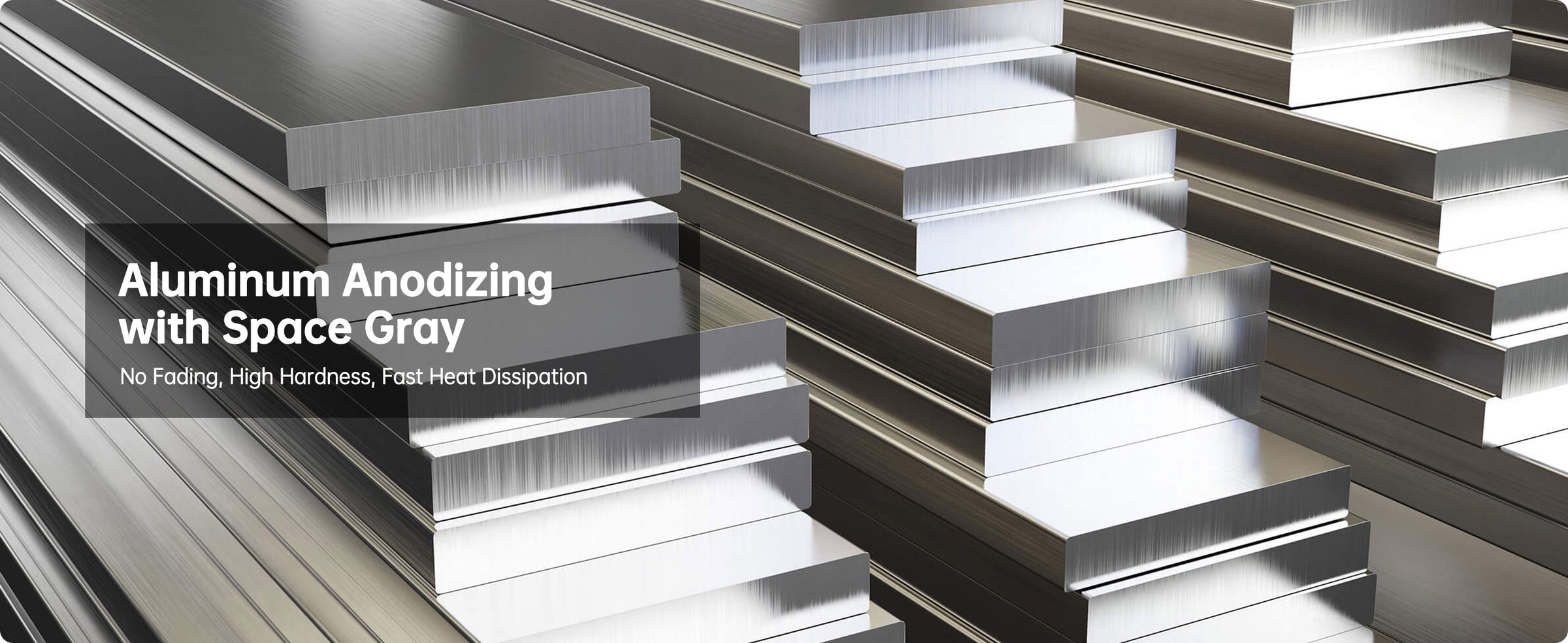Experience the Ultimate Portable Monitor - Unleash Your Visual Journey!
Upgrade your display experience with the U15NA portable monitor. With DCI-P3 color gamut, 2x the brightness of ordinary monitors, and a 4x resolution of 1080P, every detail comes to life. Don't miss out on this ultimate portable monitor. Grab yours now and unleash your visual journey!

The 15.6" display strikes the perfect balance between being compact and offering a comfortable viewing experience. 16:9 aspect ratio creates a seamless visual experience for games and videos.
Indulge in unparalleled visual excellence with our 15.6" 4K display. Immerse yourself in breathtaking details, vibrant colors, and razor-sharp clarity for an unmatched viewing experience.


Experience vibrant colors with our DCI-P3 100% display. Enjoy a wider color gamut than sRGB, bringing content to life with remarkable accuracy and fidelity.
Immerse in gaming and movies with our high-brightness HDR display. Enjoy 500 nits brightness, vibrant colors, deep contrasts, and enhanced details for an immersive cinematic experience.


Elevate gaming with our 60Hz refresh rate & 10ms response time monitor. Immerse in seamless motion, swift response & vivid visuals. Gain an edge, react quickly & dominate virtual worlds.
Experience smooth, natural color transitions with our 8 bit depth display. Upgrade to richer hues and enhanced visual depth for lifelike visuals. Immerse in vibrant colors and stunning accuracy.

Particularly Suitable for Gaming and Video Entertainment, also for Working
How to Use Cable Connection, Shortcut Key, Multiple-screen Setup, Magnetic Folio
When using HDMI for A/V signal transmission, the monitor requires a separate power connection. The model U15NA(UHD) requires a 20W PD power supply.


When transmitting A/V signals through a USB-C cable, if the mini PC or laptop can provide sufficient power, the monitor does not require additional power. Otherwise, additional power supply is needed.
System Settings > Displays > Use as >Main display/ Extended display/Mirror >Arrange > Show all resolutions > Rotation


Right-click on the desktop > Display Settings >Multiple displays > Duplicate/ Extend/ Show only > Select and rearrange displays > Scale and layout >Resolution > Orientation
There are shortcut keys to make it easier to use the monitor. Toggle up the menu button to set the brightness, toggle down it to set the volume. Press the on/off button to return to the previous level or launch the menu.


The magnetic folio protects the screen from dust and scratches while it's not used. And it works as the stand while the monitor works. Please check the infographic to learn how to fix the folio.