Download
13.4" 4K Monitor- U13NA User Manual in English
U13NA User Manual in Japanese
T10PAタッチモニター ユーザーマニュアル
How to use the portable monitor?
Video Content: How to use the smart case? How to use the menu button?How to connect the monitor to your device? Product in the video is U13NA. Many portable monitors have the circle menu button, the usage is the same.
FAQs about the Orders and Products
You can directly place an order online. We will create an order for you if you can't complete the order. Here is Intehill order process.
Step One- Find a Monitor. Please check carefully which portable monitor you want. We're ready to answer any question if you have doubts about the product and order.
Step Two- Complete the Order. Please fill in the email, phone number and recipient address on the check-out page, then make the payment by Paypal or Credit Card.
Step Three- Prepare the Goods. Intehill will prepare the monitor after your order is confirmed. It takes about 1-3 days. We will contact you if there's any delay.
Step Four- Dispatch the Package. Intehill will dispatch the monitor from the US, Poland or from the Chinese manufacturing base. Tracking number will be informed after delivery.
Step Five- Unpack and Inspect. Please inspect the monitor when you receive it. Read the user manual and make it work. Feel free to contact us for any issue.
Step Six- Review and Recommend. It would be greatly appreciated if you like Intehill portable monitors and help to leave a comment and recommend. Thank you in advance.
Intehill will actively communicate with customers to solve the after-sales issues. We don't have a return and repair service due to the high freight out and home. Here are the details for the after-sales service.
One-year Warranty -Intehill portable monitors are one-year quality guaranteed from the data of order.
Mails Follow-up -Mails will be sent to confirm the order, inform you of the tracking number and remind you of its arrival.
Cancel the order -The order can be canceled before the package is picked up by the courier.
Rebate -Rebate is available for small flaws that don't affect the use of the monitor, like defective cables, scratch on enclosure, button loose etc.
Replacement -A new monitor will be sent when there're serious quality problems, such as dead lines, severe backlight bleeding, no signals caused by the monitor malfunction etc.
Warranty Void -The warranty doesn't include the damage from misuse of products, such as falls, extreme temperatures, water, operating devices improperly etc.
We deliver worldwide. As long as the express company can deliver to your address, as long as you can pay for the order by Paypal, Credit Card or bank transfer, we can send the portable monitors to you.
There are several models in Poland and American warehouses. These monitors can be dispatched to America and EU countries. The delivery is fast and tax-free.
As for other monitors and orders from other countries, the package will be sent from our Chinese manufacturing base. For these shipments, you're often required to pay import customs tax by the express company. The order you paid doesn't include customs tax. We will contact you about the extra shipping charge for a few orders from remote regions.
Here are the quick user guide to help you use the monitor. You can also check the video to know how to use Intehill portable monitor U13NA.
Shortcut- Up the circle menu key to adjust brightness, Down it to adjust volume
Menu Key- Short press to enter OSD, enter next menu, Long press to enter factory mode
Power Button- Long press to turn off the monitor, Short press to turn on the monitor, enter signal Input option, return to previous menu and exit menu
One Cable Connection- When the monitor is connected to the device with multi-function USB Type-C, one USB Type-C cable connection will make the monitor work.
HDMI or DP Connection- When the monitor is connected to the device with HDMI or DP, it requires extra power to make it work.
Smart Case- The magnetic smart case can work as a stand while the monitor is being used. It can protect the screen from dust and scratches while the monitor is idle and taken outside.
All Intehill portable monitors have USB Type-C and HDMI (or mini HDMI) ports. Some have an extra mini DP. They can be computer displays, external monitors for laptops and gaming monitors for consoles. So you can use the monitor for working, studying, gaming, and steaming.
Both budget and high-end models can be found here. Intehill portable monitors have several models with different features (Screen Size 8.9-17.3 inch, Resolution 1080P/2K/4K, Refresh Rate 60HZ/144HZ/240HZ, Color Space sRGB/DCI-P3/AdobeRGB, Touchscreen and Non-touch, Screen Panel IPS/QLED/IGZO ).
You can do some troubleshooting first. If it's not solved, please tell us the order number, what the problem is, what device the monitor is connected, and send images or videos to explain it.
We will work with you to find better solutions. To check if the malfunction is caused by improper use. We will offer a rebate or replacement when it turns out to be a quality problem.
Troubleshooting
This can be caused by insufficient power supply or loose connection. The 1080P monitor requires 10-15W, the 4K 30-45W.
If the power is enough, please check if the port of the monitor and the head of the cable is loose.
When the screen shows no signal and the indicator light is red, it means the monitor is powered, but no AV signal. Please check if you're using the USB Type-C 3.1 cable, and the cable is connected to the multi-function USB-C port on the monitor and computer.
The cable and interface with USB-C look the same, but the function can be different. Some are only for charging, some for data. A multi-function USB-C port supports huge charging power up to 100W, data transfer up to 10 Gbps, and media display at resolutions up to 4K.
The menu OSD can be switched from factory to user mode by restarting the monitor. Long press the power button to turn the monitor off and press it to turn it on.
It's a software bug, not a product quality issue. The OSD is a generic version, adaptive sync makes sense on gaming monitor with high refresh rate 144hz/240hz, It's not necessary on the 60hz monitor. So please don't enable adaptive sync on the 13.4inch monitor U13NA.
Image #1-5 show factory mode OSD, Image #6 shows user mode OSD.
Long-press the menu button for 10s to enter the factory mode menu. When the monitor is only powered under factory mode, it will begin aging testing, showing pure white, red, green, blue and black repeatedly.